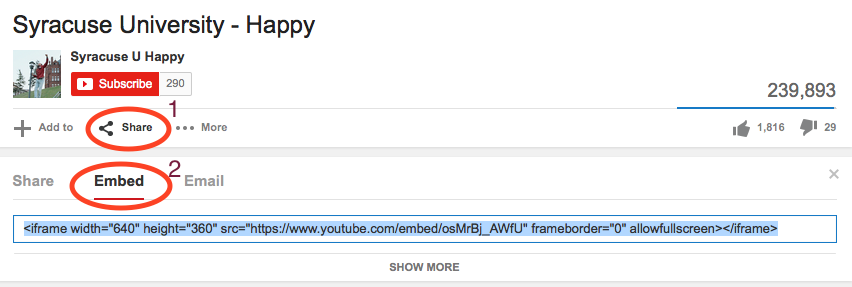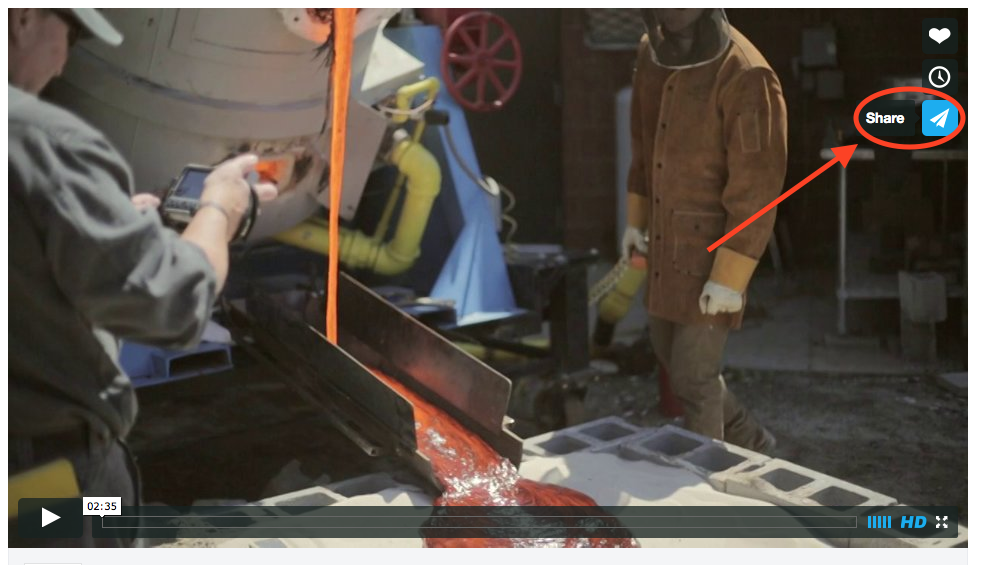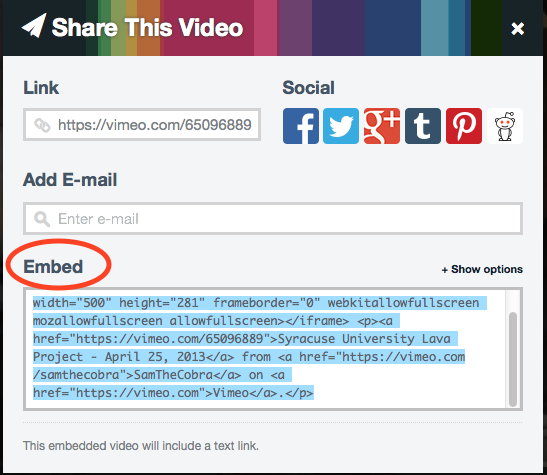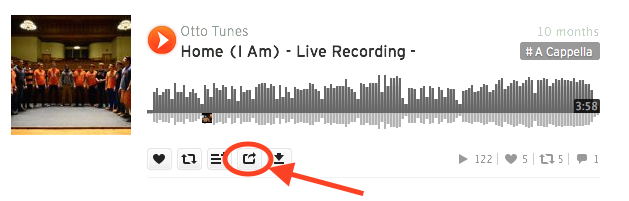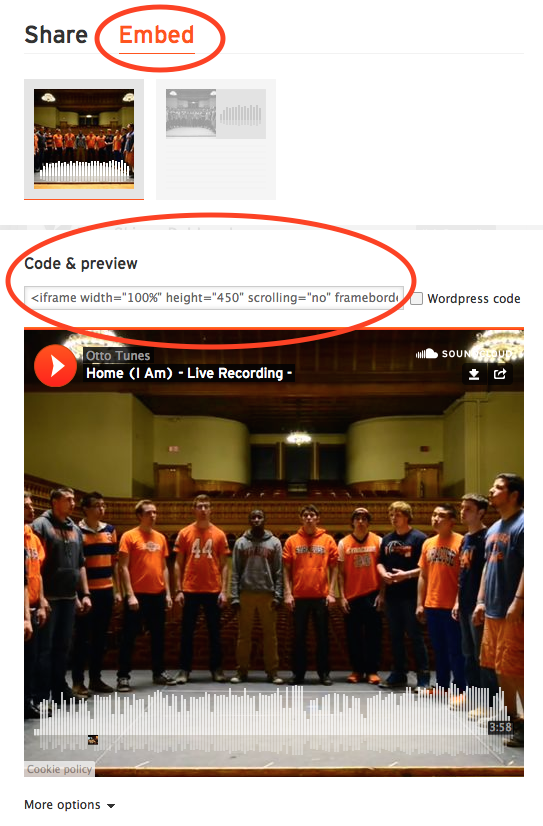Media from sites like YouTube, Vimeo, SoundCloud, and Prezi can be embedded into pages and posts on your Expressions site.
Embedding Media into Pages and Posts
- Login to your Expressions site and go to the Dashboard.
- Depending on where you want your embedded media to show, either click on Pages or Posts.
- Either create a new page or post, or edit an existing one.
- In the upper right side of your editor, click on the Text tab.

- Place your cursor wherever you would like your media to appear.
- Now you’ll need to get the embed code from the website where the media is. Most websites have a “Share” option, giving you a choice of copying a web link or an embed code. To embed media in your Expressions site, you’ll need to copy the embed code.
- After you copy the embed code, go to your Expressions page or post, and make sure you are still in the Text area.
- Paste the embed code into this area.
- Save your changes, and go to the public side of your site to make sure your media embedded correctly.
Below are a few examples of where you can find the embed code on different websites:
YouTube
Vimeo
SoundCloud
Want to learn more? Check out the next page on Searching For and Installing Plugins.