Want to learn more? Check out the next video on Settings.
About your Edit and Quick Options
After you’ve created a page or a post, you are able to edit both the content and the properties of each.
Editing the Content of your Page or Post
- Navigate to either Pages or Posts, depending on what you would like to edit.
- Hover your cursor under the title of the page or post. You will see four options appear – Edit, Quick Edit, Trash, and View.
- To edit the content of your page or post, click on Edit.
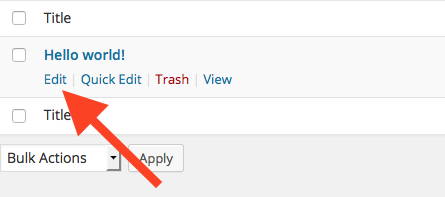
- From here you will be able to edit the content of your page or post.
- When finished editing, click Update to save your changes.
Editing the Properties of your Page or Post
- Navigate to either Pages or Posts.
- Hover your cursor under the title of the page or post.
- To edit the properties of your page or post, click on Quick Edit.
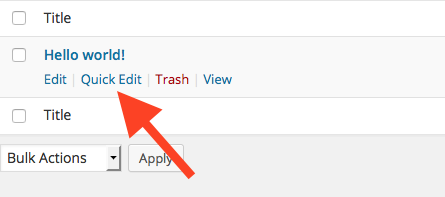
- From here you will be able to edit the title, slug, date, and author of your page or post. You can also password protect your page or post, and can make it private. Categories can be assigned from the Quick Edit area, along with tags. If you do not want people to comment on your page or post, uncheck the Allow Comments box. Lastly, you can change the status of your post if needed. Click on Update to save any changes.
